
기존에 사용하던 TSLint가 더이상 지원을 받지 못 하게 되면서, ESlint로 넘어가야 상태가 되었습니다.
여기서는 Vue 프로젝트를 생성하면서 ESlint와 Prettier를 사용하는 세팅을 간단하게 설정하려고 합니다. 사용하는 툴은 vscode입니다.
vue create myproject 형태로 기본 프로젝트를 선택 합니다.
> npx vue create myproject
? Please pick a preset: Manually select features
? Check the features needed for your project:
(*) Babel
(*) TypeScript
( ) Progressive Web App (PWA) Support
( ) Router
( ) Vuex
(*) CSS Pre-processors
>(*) Linter / Formatter
( ) Unit Testing
( ) E2E Testing
? Use Babel alongside TypeScript (required for modern mode, auto-detected polyfills, transpiling JSX)? (Y/n) Y
? Pick a CSS pre-processor (PostCSS, Autoprefixer and CSS Modules are supported by default):
> Sass/SCSS (with dart-sass)
Sass/SCSS (with node-sass)
Less
Stylus
? Pick a linter / formatter config:
ESLint with error prevention only
ESLint + Airbnb config
ESLint + Standard config
> ESLint + Prettier
TSLint (deprecated)
? Pick additional lint features: (Press to select, to toggle all, to invert selection)
>(*) Lint on save
( ) Lint and fix on commit
? Where do you prefer placing config for Babel, ESLint, etc.? (Use arrow keys)
> In dedicated config files
In package.json
여기서 처음 체크 박스에서 Linter / Formatter를 꼭 선택해 주시고, Linter / Formatter는 ESLint + Prettier를 선택해 줍니다.
> cd myproject
> code .
그리고 위와 같이 vscode를 실행 해 줍니다.
만약 VSCode에는 아래와 같은 확장 프로그램을 설치가 되어 있지 않으면 설치를 해 줍니다.
- ESLint
- Prettier - Code formatter
- Vetur
그리고, vscode의 설정에서 아래와 내용을 추가해 줍니다.
{
"[typescript]": {
"editor.defaultFormatter": "esbenp.prettier-vscode",
"editor.formatOnSave": true
},
"[vue]": {
"editor.defaultFormatter": "esbenp.prettier-vscode",
"editor.formatOnSave": true
}
}
여기까지 하면 vscode에서 파일을 저장 할 때 알아서 포맷팅을 해 주고 저장을 해 주게 됩니다.
마지막으로 추가로 좀 더 상세한 설정을 하고 싶다면, 프로젝트 루트 폴더에 .prettierrc.json파일을 만들고 상세한 설정을 해 주시면 됩니다. 아래와 같은 형식으로 만들어 주시면 됩니다.
{
"tabWidth": 2,
"semi": true,
"singleQuote": false,
"trailingComma": "es5",
"bracketSpacing": false,
"arrowParens": "always"
}
상세한 내용은 아래 링크를 확인 하시면 됩니다.

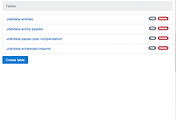
댓글